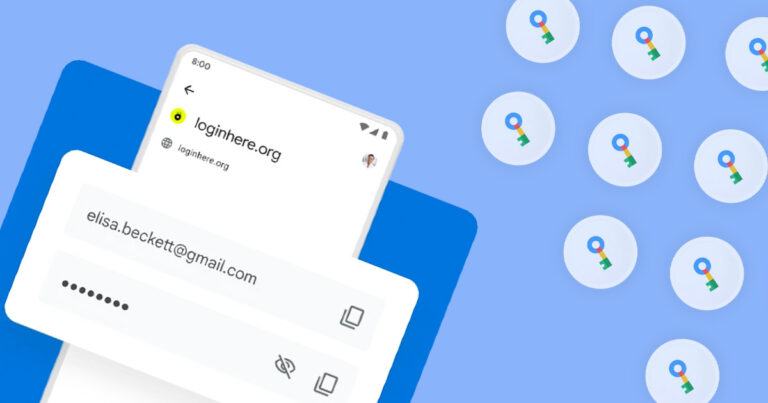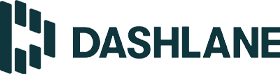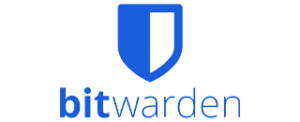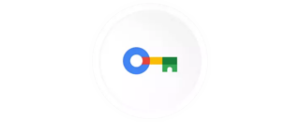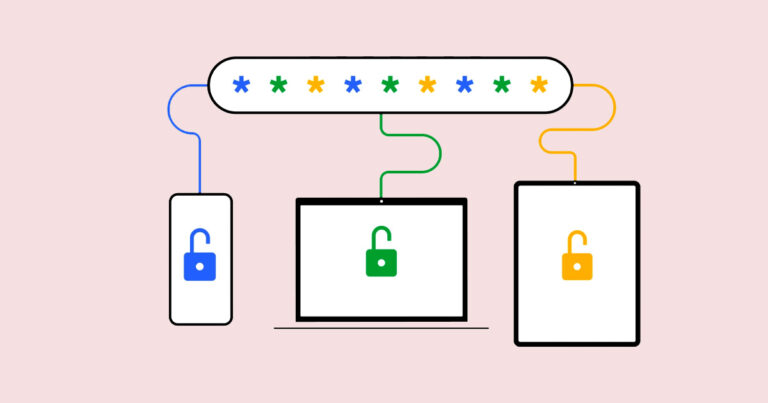Optus Mobile Review ALDI Mobile Review Amaysim Mobile Review Belong Mobile Review Circles.Life Review Vodafone Mobile Review Woolworths Mobile Review Felix Mobile Review Best iPhone Plans Best Family Mobile Plans Best Budget Smartphones Best Prepaid Plans Best SIM-Only Plans Best Plans For Kids And Teens Best Cheap Mobile Plans Telstra vs Optus Mobile Optus NBN Review Belong NBN Review Vodafone NBN Review Superloop NBN Review Aussie BB NBN Review iiNet NBN Review MyRepublic NBN Review TPG NBN Review Best NBN Satellite Plans Best NBN Alternatives Best NBN Providers Best Home Wireless Plans What is a Good NBN Speed? Test NBN Speed How to speed up your internet Optus vs Telstra Broadband ExpressVPN Review CyberGhost VPN Review NordVPN Review PureVPN Review Norton Secure VPN Review IPVanish VPN Review Windscribe VPN Review Hotspot Shield VPN Review Best cheap VPN services Best VPN for streaming Best VPNs for gaming What is a VPN? VPNs for ad-blocking But is it worth sticking with Google Password Manager or considering a premium option from 1Password, Dashlane, Bitwarden or LastPass? Let’s find out. It’s a free convenience that you may think other password managers may struggle to compete with, but some of the more popular alternatives tend to offer free versions. For instance, you can try before you buy with free tiers available from LastPass, Dashlane and Bitwarden. All of the expected password-manager basics are there, though, including a very user-friendly autofill feature. Other password managers tend to deal with pop-ups or require users to manually add credentials after they’re created. Google Password Manager does it with zero clicks. During my account-creation test, Google Password Manager automatically recommended my commonly used email address (a non-Gmail one) and offered a single-click generated password. There was a note saying that if I used the password, it’d be automatically saved to my Google Password Manager list, which proved correct when I logged back in later. While this means there isn’t any desktop software or mobile apps, you can use Chrome on any device that supports it, log in and have access to your save and automatically synced passwords. For more settings, hit the three dots in the top-right corner of the Chrome browser and select ‘Settings’, then ‘Auto-fill’. Here’s where you’ll find more options for Google Password Manager. You’ll see a full list of passwords, or you can manually search for a specific entry. This page lets you toggle on automatic sign-in and password saving, plus it has a password-strength checker. Click on this latter option for a breakdown of compromised passwords and weak passwords. There’s a ‘Change password’ button that links you to the corresponding service’s account page. If you’re anything like me, the prospect of doing that task hundreds of times is incredibly daunting. There’s a more straightforward process on password managers like Dashlane. There’s also no secure document storage or password sharing, and the digital wallet is part of Chrome but separate from Google Password Manager. Google also offers Advanced Protection, which offers even greater security, designed for security-minded people like journalists who work with anonymous sources. On the other hand, there are no dedicated apps or desktop software for Google Password Manager, and the web portal isn’t as fully featured as other password managers. A high-scoring password manager is one that offers plenty of features. The basics are a given—namely, secure credentials storing, a password generator and autofill—but premium password managers should also offer other features like secure document storage, password sharing and a digital wallet. We also like password managers that offer a free version so users can try before they buy or some other form of trial. Because a password manager’s job is to securely store sensitive data, we appraise security carefully, which starts with military-grade encryption. A good password manager offers end-to-end encryption, biometric authentication options and breach notifications when a user’s credentials may have been compromised. Bonus points for services that can be used as authenticators, offer breach protection, and ones that haven’t had a recent data breach.